Mobile App User Guide
This guide provides step-by-step instructions for using the Identity Co mobile application for secure authentication and identity verification.
Getting Started
Download and Install
Download the Identity Co mobile app from your device's app store:
- iOS
- Android
- Open the App Store on your iPhone or iPad
- Search for "Identity Co"
- Tap Get to download and install
- Wait for installation to complete
Requirements: iOS 13.0 or later
- Open Google Play Store on your Android device
- Search for "Identity Co"
- Tap Install to download
- Wait for installation to complete
Requirements: Android 8.0 or later
Initial Setup
Register Your Account
After installing the app, follow these steps to register:
1. Launch the App
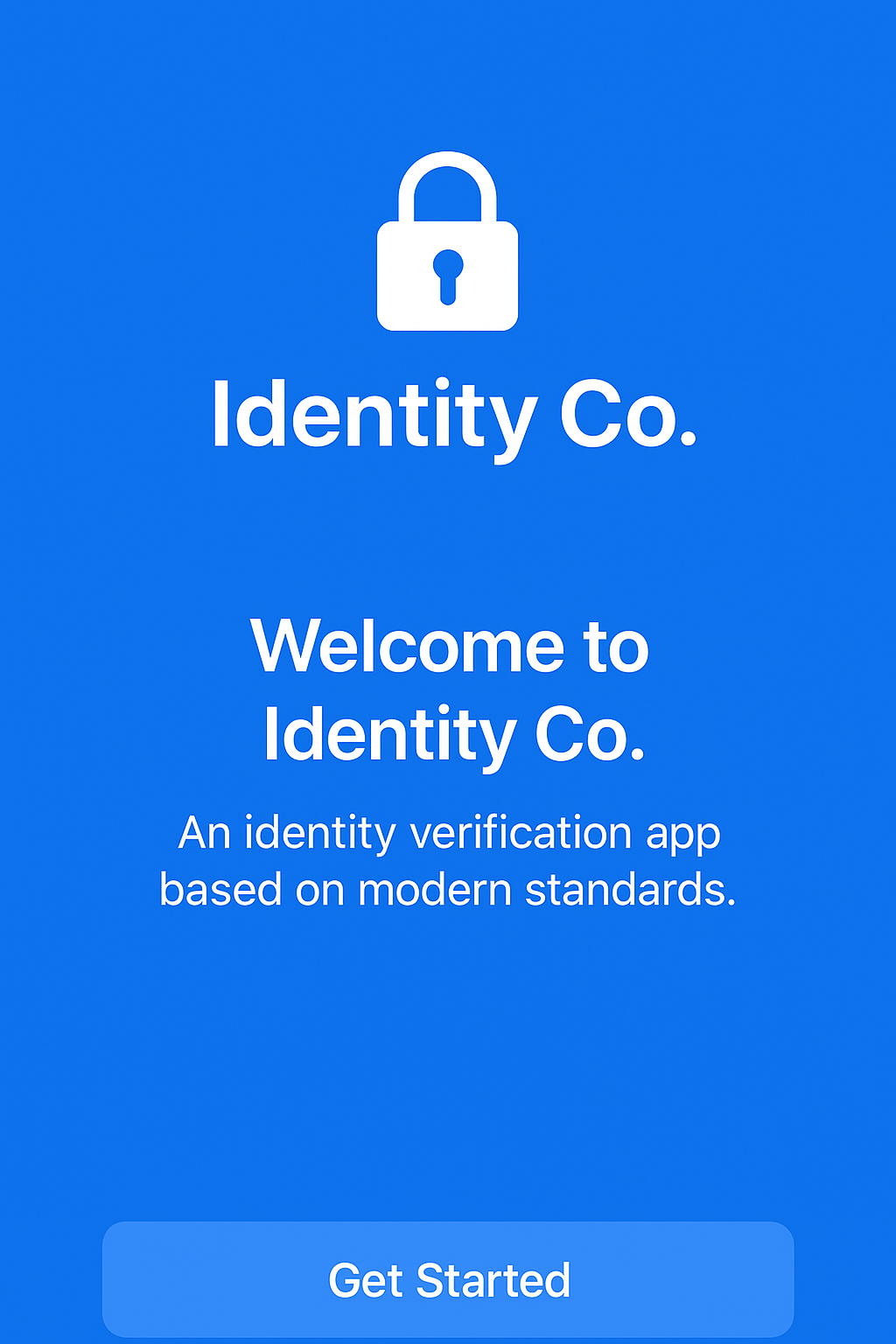
Welcome screen on app launch
Tap the Identity Co icon on your device. The welcome screen will appear with options to register or sign in.
2. Enter Registration Code

Enter the code provided by your organization
- Enter the registration code provided by your organization
- Tap Continue
3. Verify Your Identity
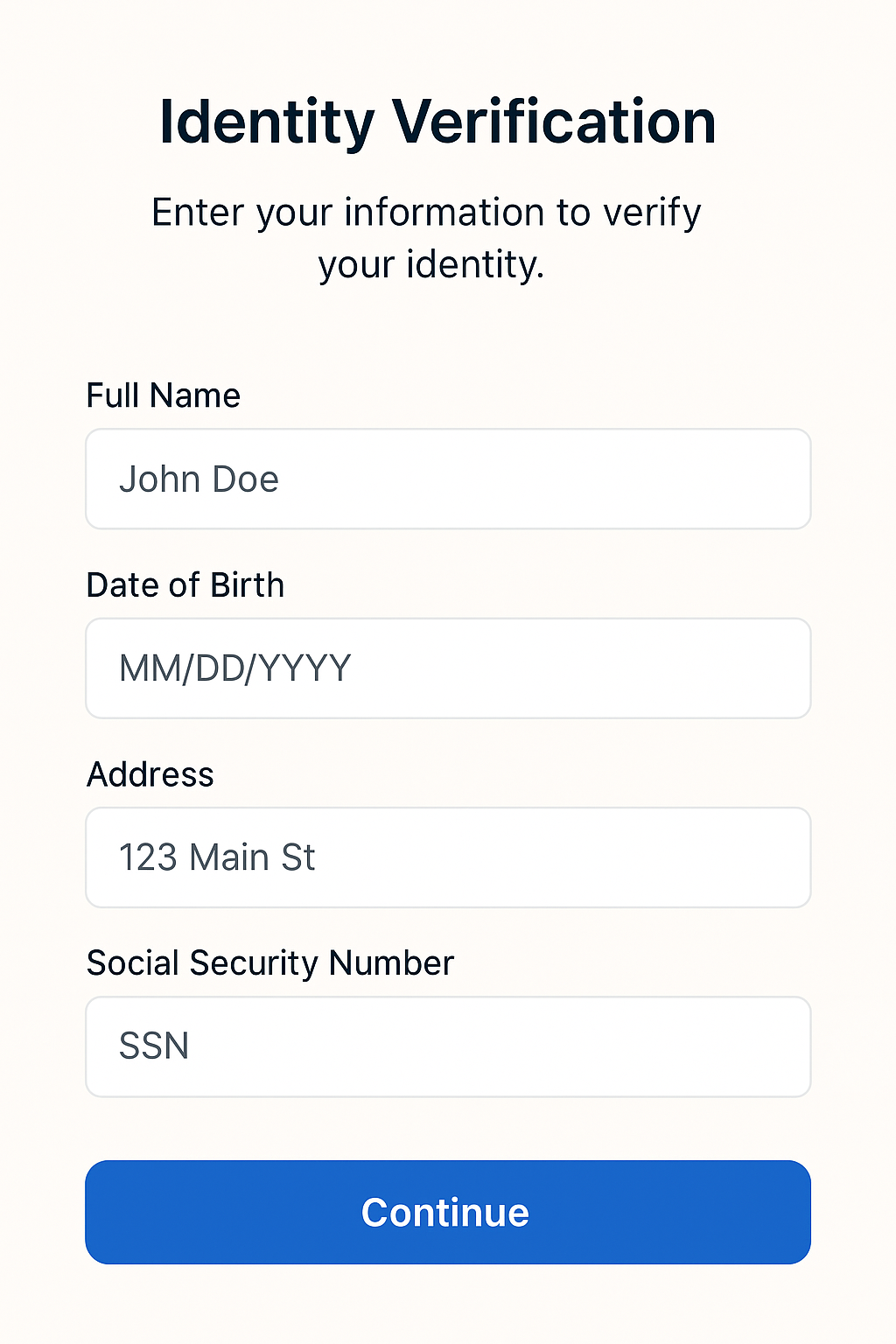
Complete identity verification
Follow the on-screen prompts to verify your identity. You may be asked to provide:
- Email address
- Phone number
- Government-issued ID (optional)
4. Set Up Biometrics
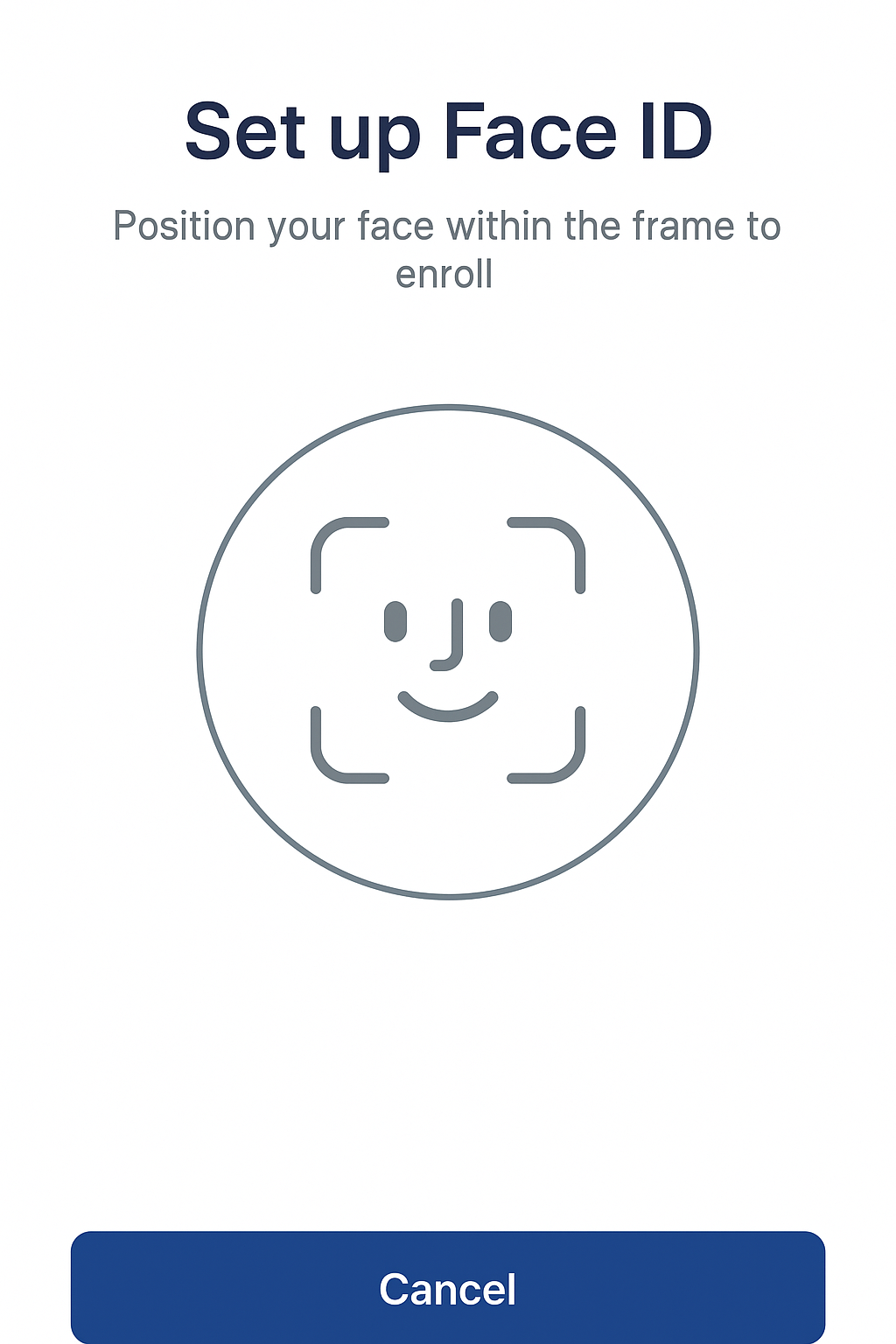
Face ID setup (iOS)
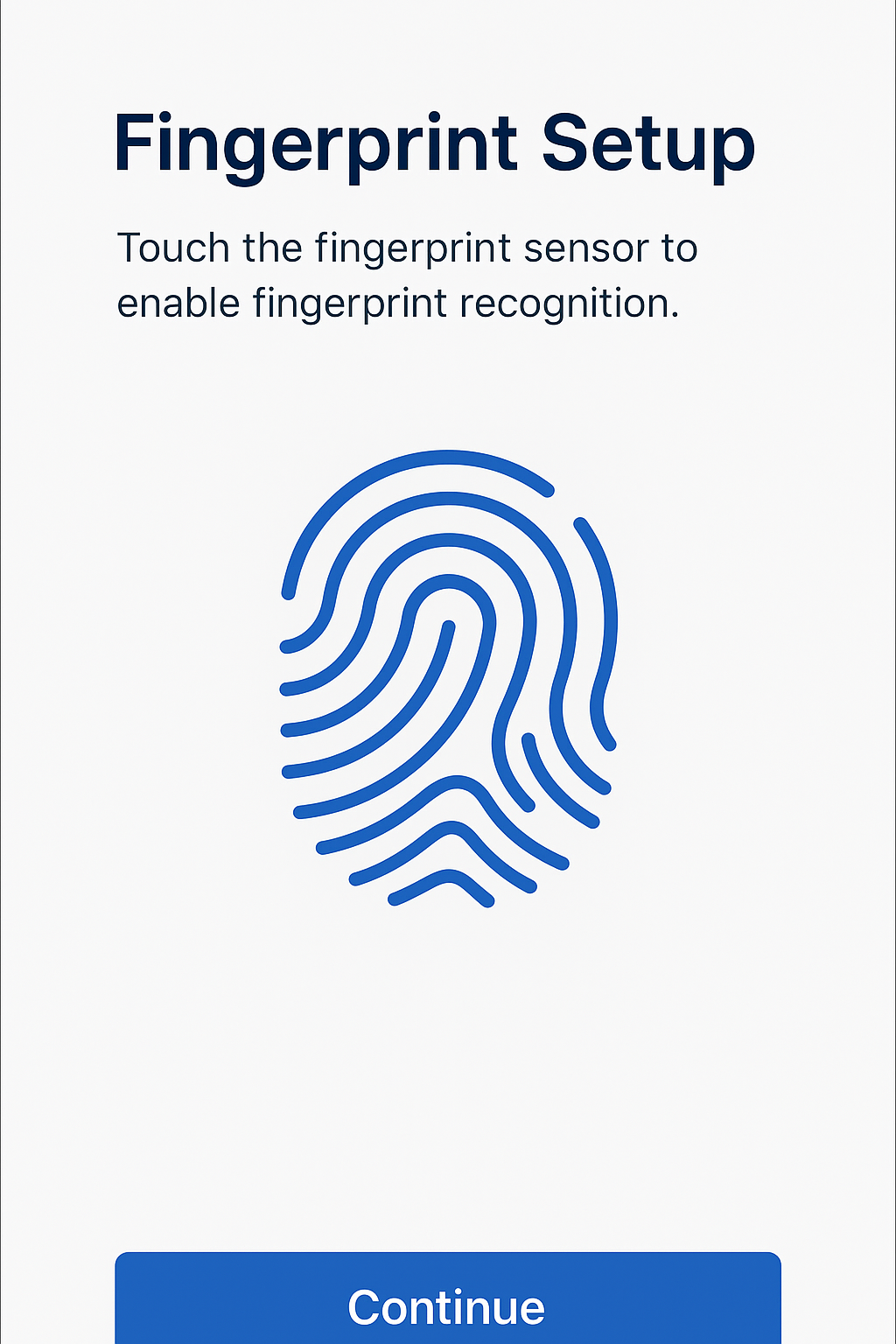
Fingerprint setup (Android)
Enable Face ID, Touch ID, or Fingerprint authentication for quick and secure access to your account.
5. Complete Registration
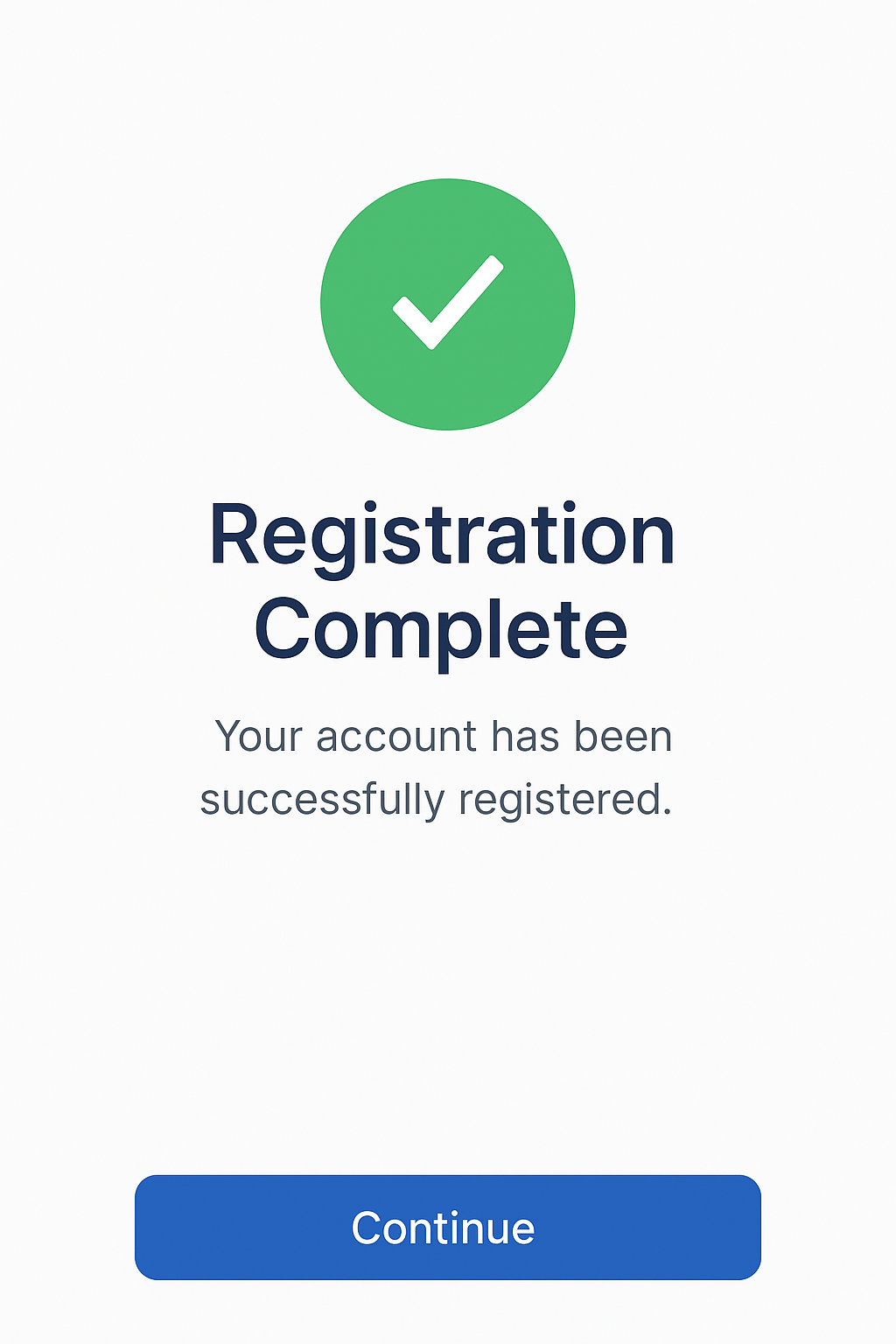
Registration successful
You'll receive a confirmation message once registration is complete.
Authentication Methods
Passwordless Login
Identity Co supports multiple passwordless authentication methods:
Biometric Authentication
Use Face ID or fingerprint for instant access
Push Notifications
Approve login requests from your phone
QR Code
Scan to authenticate quickly
Biometric Authentication
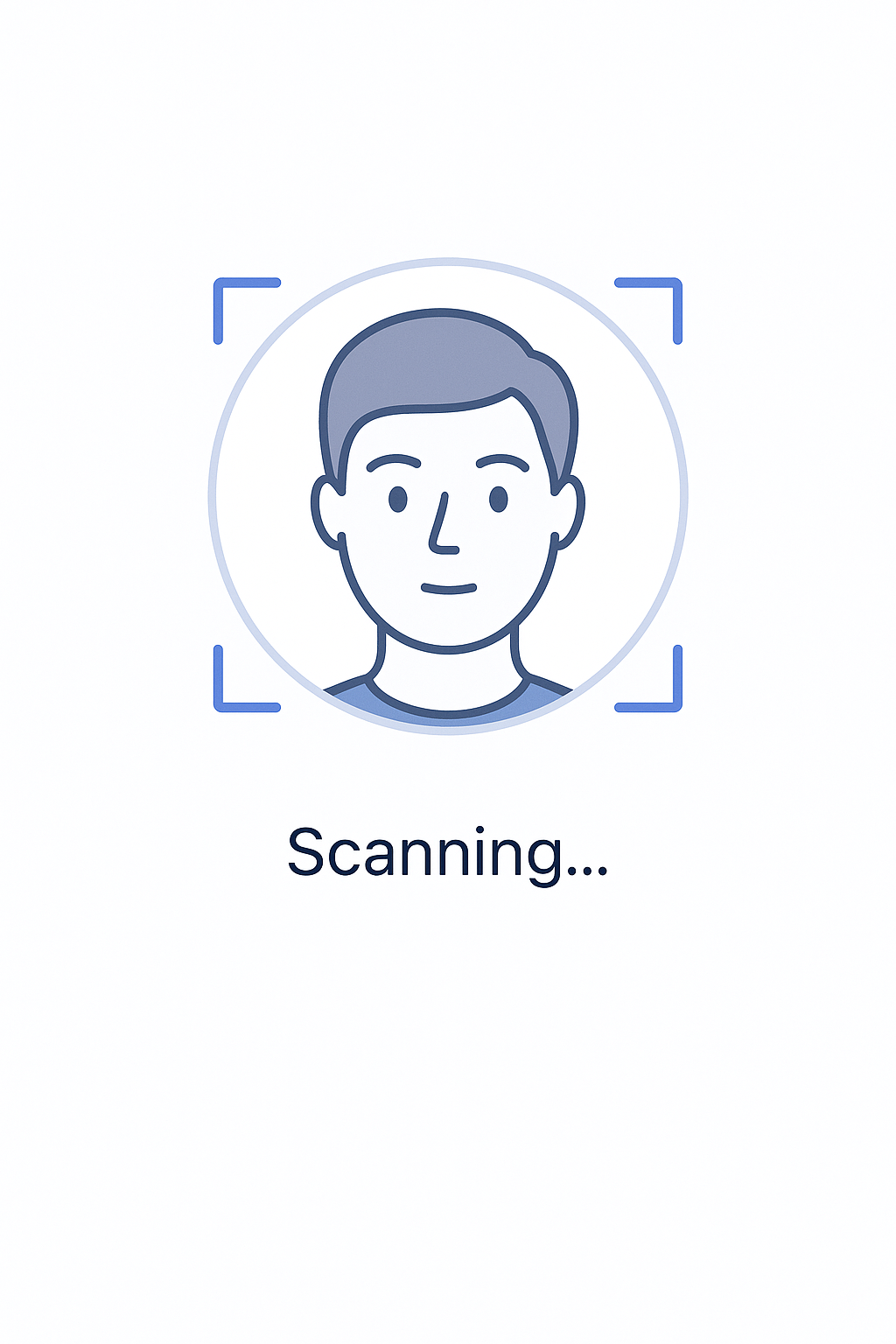
Face recognition
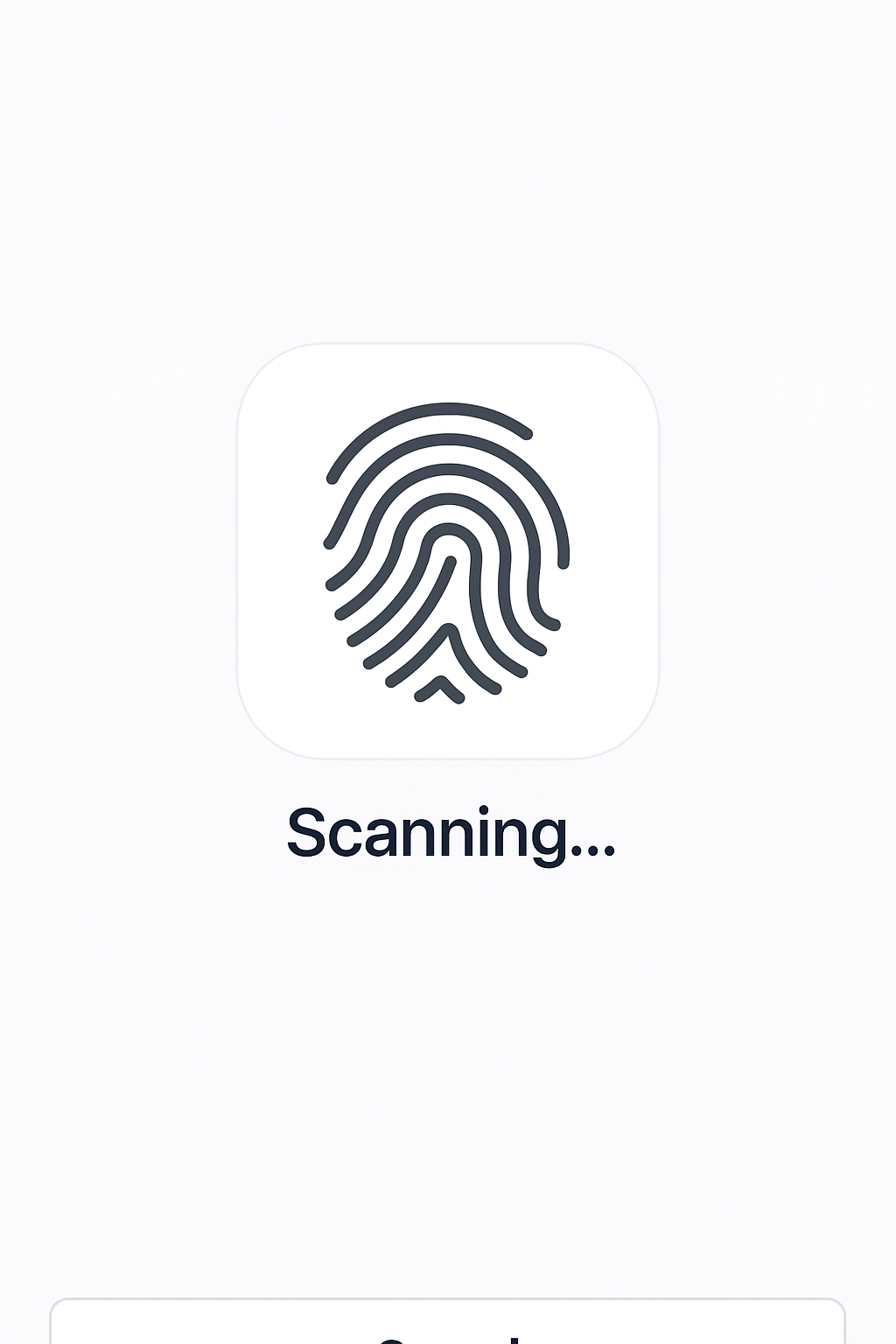
Fingerprint scan
Face ID / Face Recognition
- Position your face within the frame
- Wait for recognition to complete
- Access granted automatically
Touch ID / Fingerprint
- Place your finger on the sensor
- Hold until recognition completes
- Access granted automatically
Push Notifications
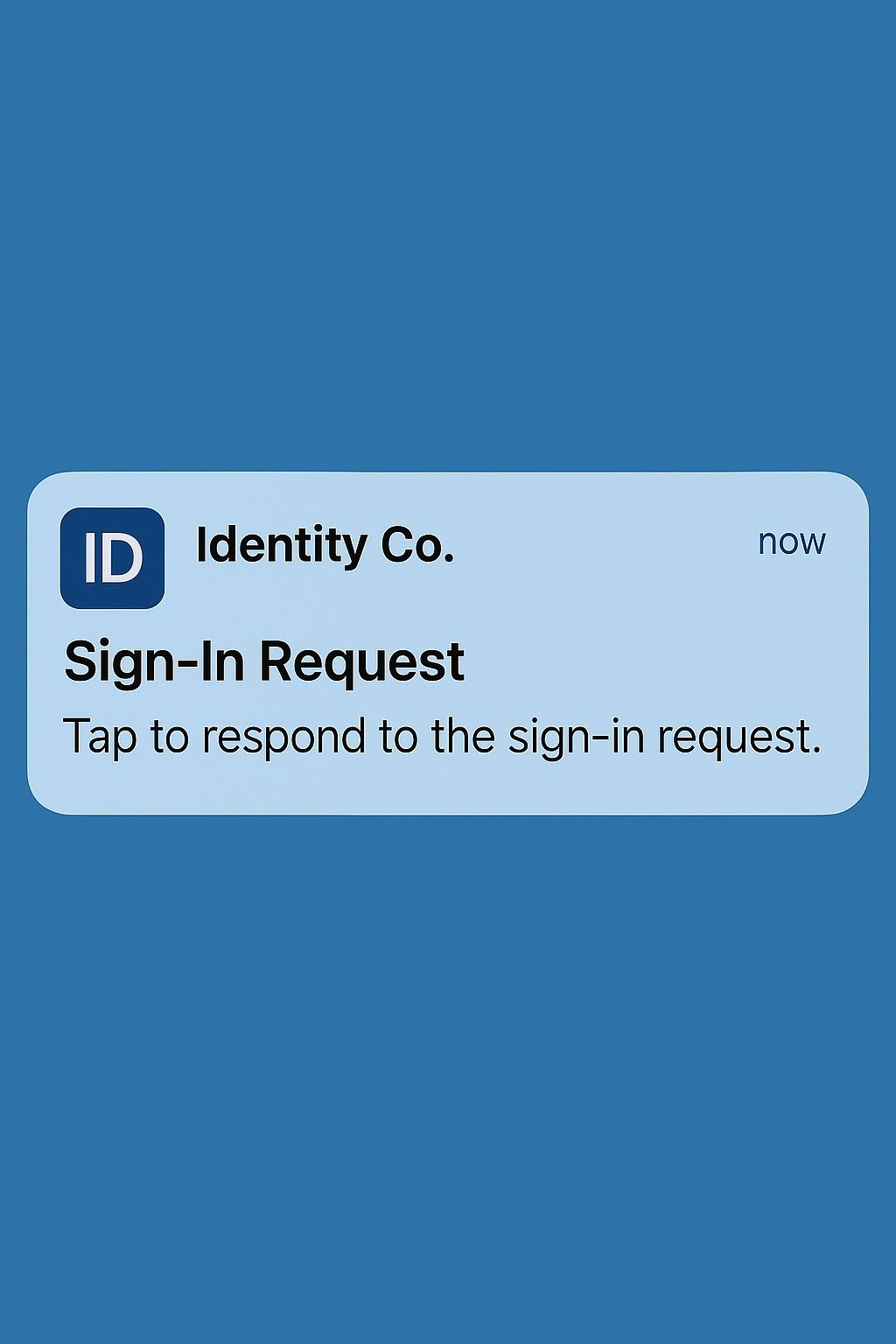
Login request notification
- Receive a push notification on your device
- Open the notification
- Review the login request details
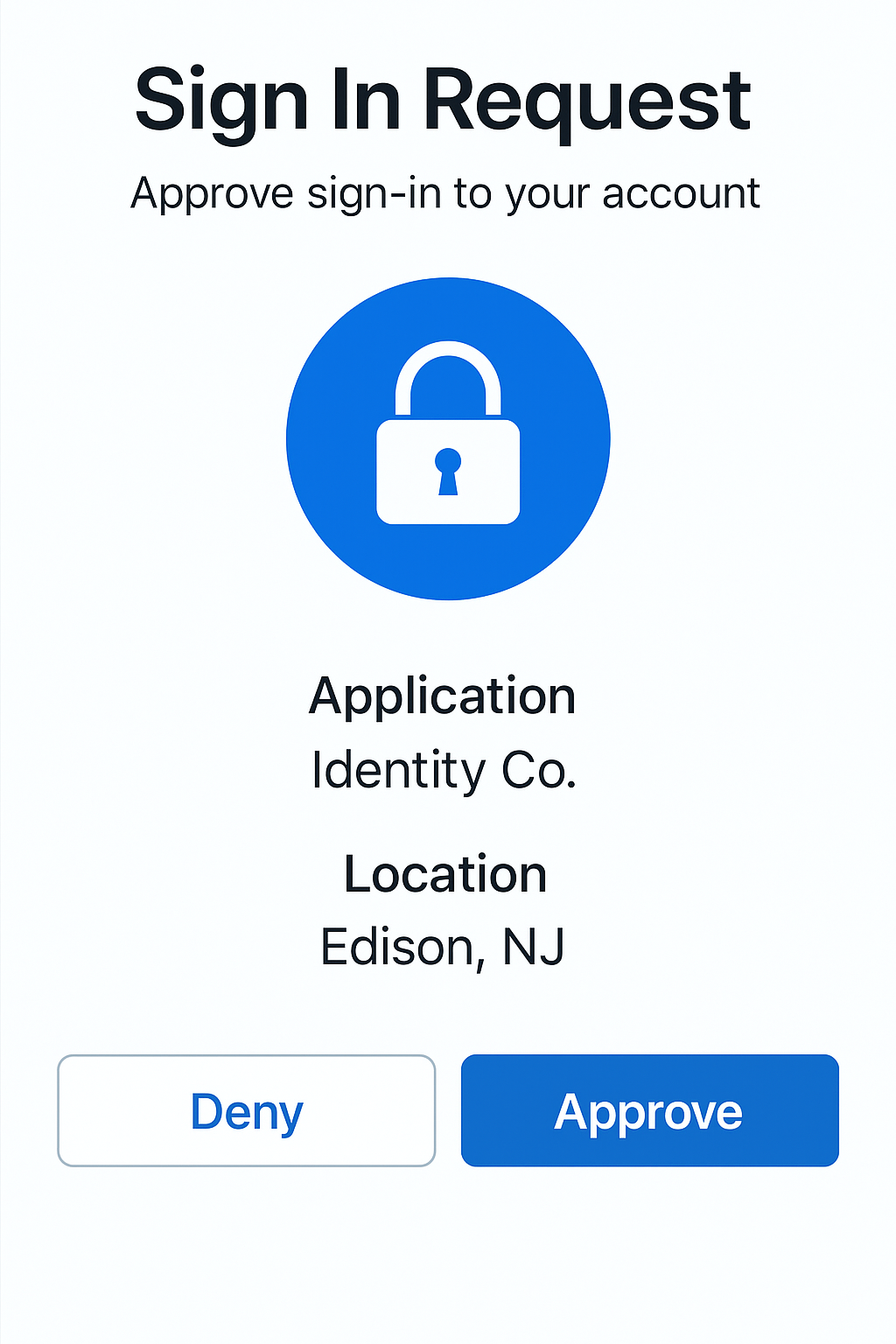
Review and approve or deny
Review details including:
- Location: Where the login is coming from
- Device: What device is requesting access
- Time: When the request was made
- Tap Approve or Deny
Always verify the login details before approving. Deny any suspicious requests.
QR Code Authentication
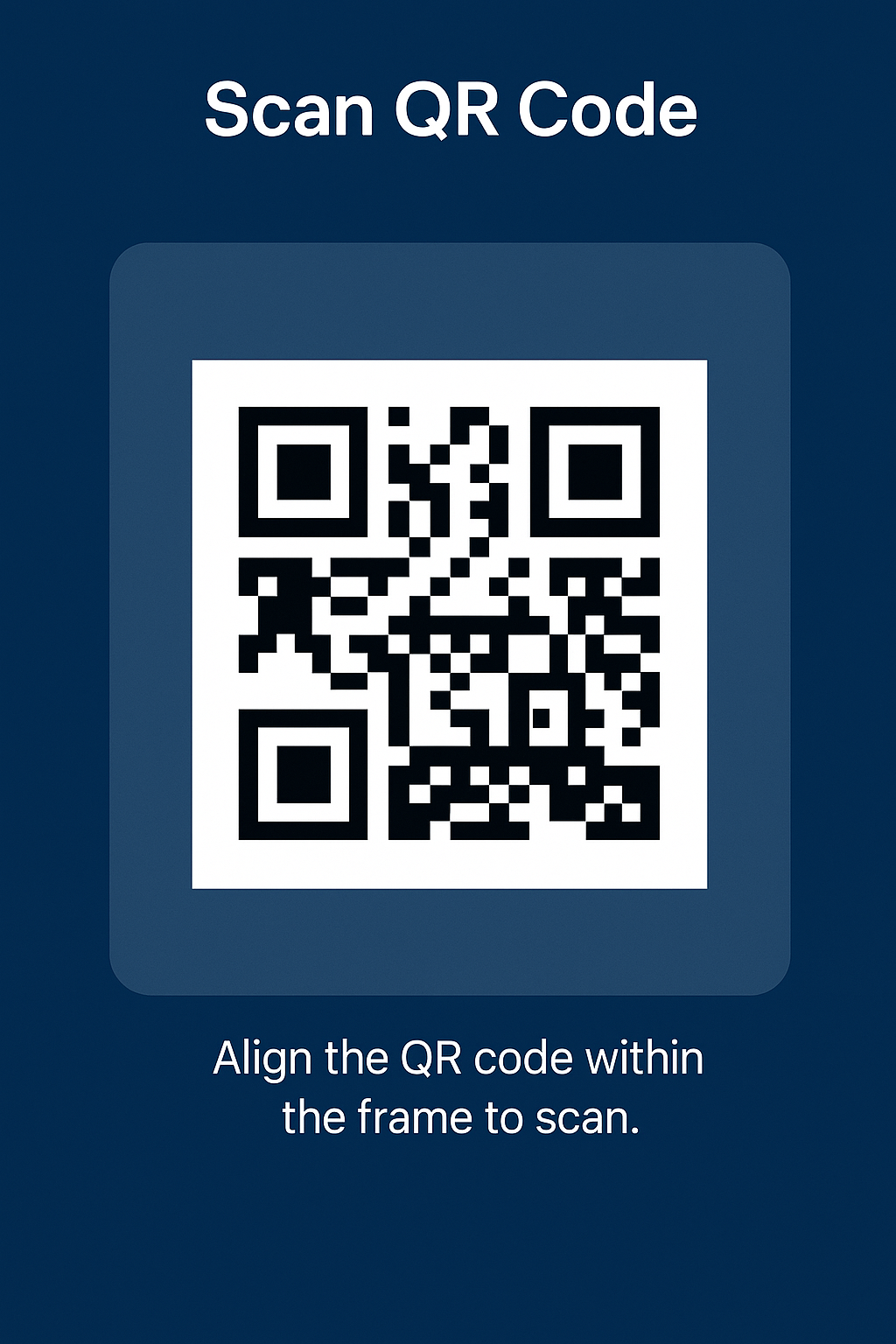
Open QR scanner
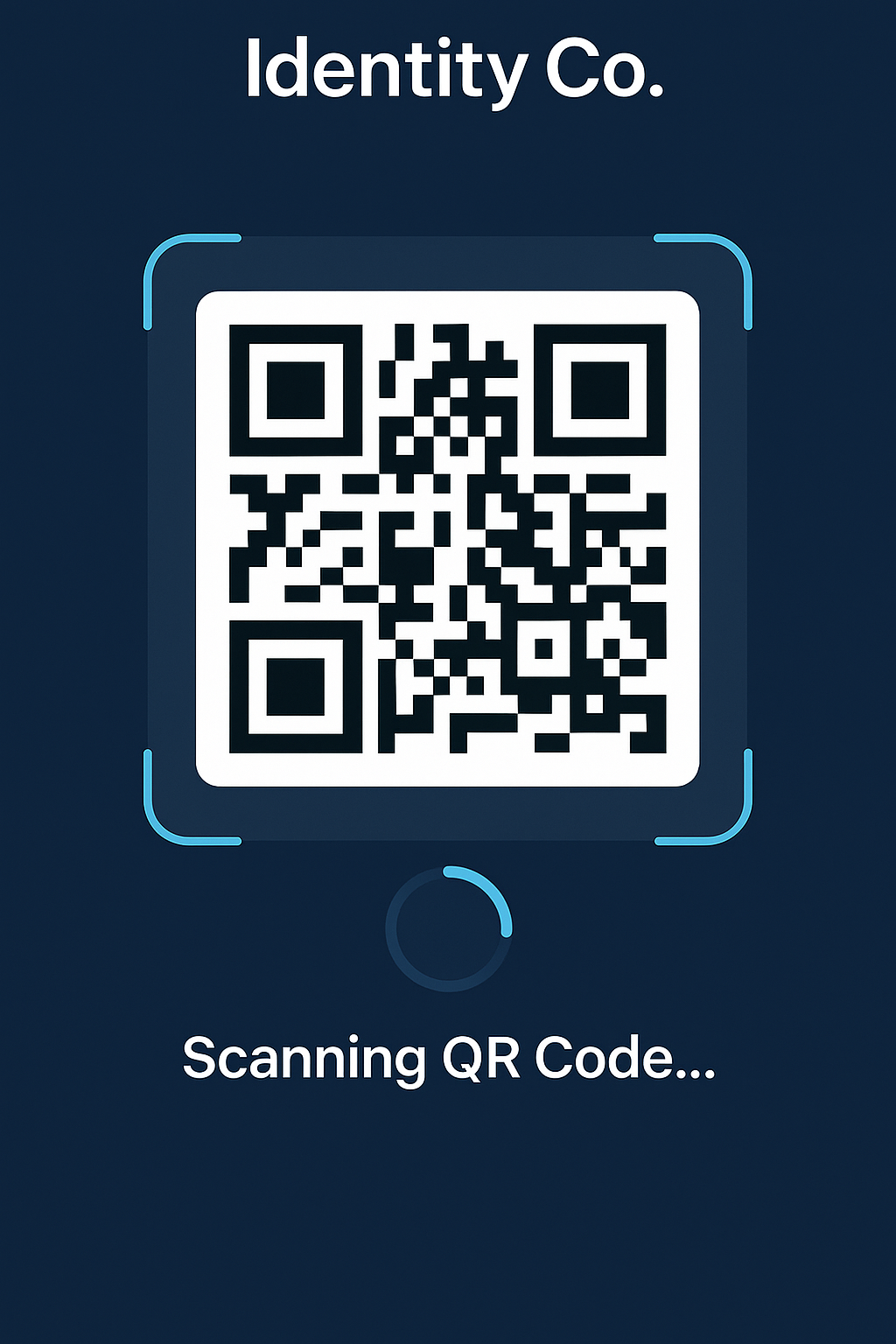
Scan the code
- Open the Identity Co app
- Tap the QR Code Scanner icon
- Point your camera at the QR code on screen
- Hold steady until the code is scanned
- Review and approve the authentication request
Managing Your Profile
View Profile Information
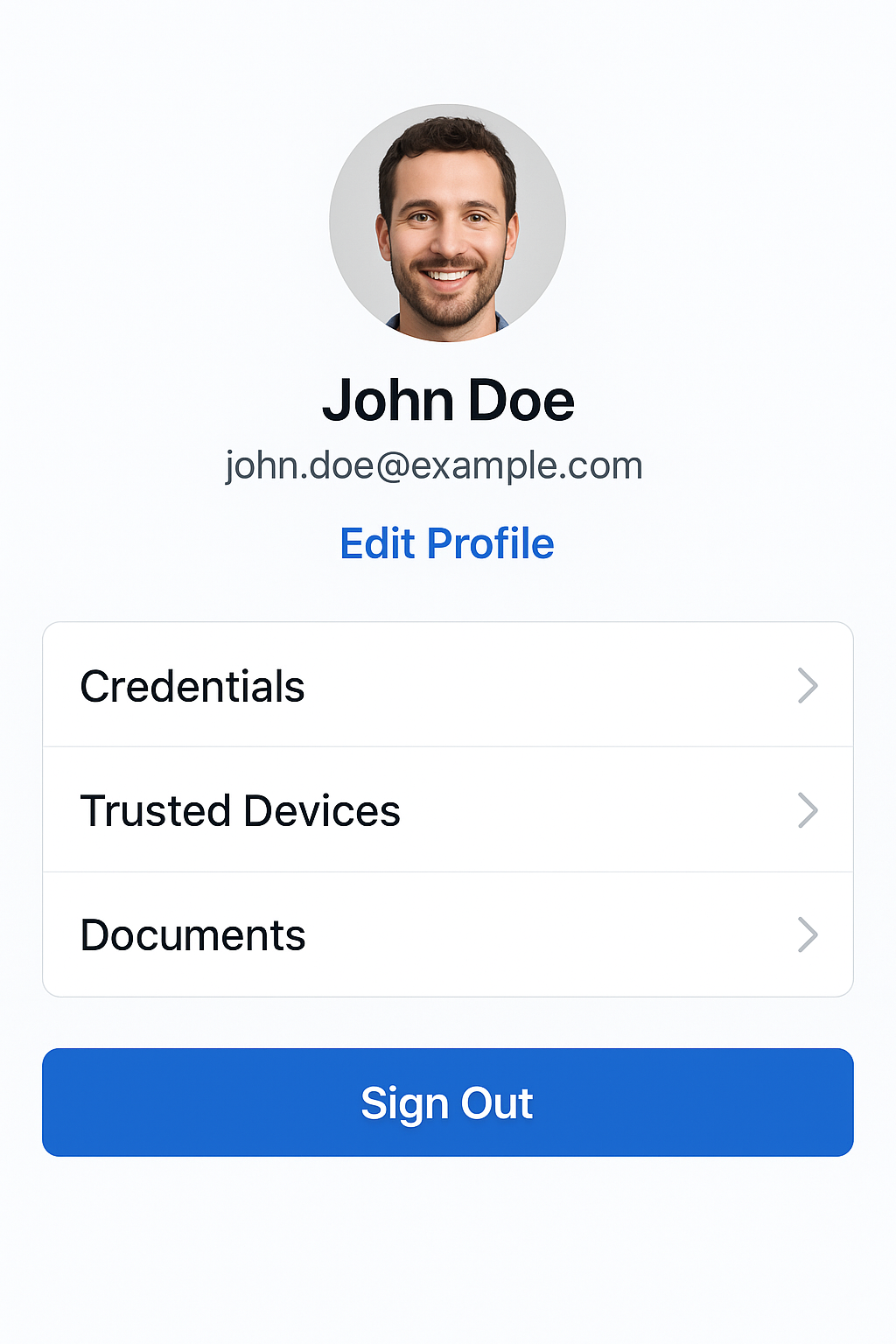
Your profile dashboard
- Open the Identity Co app
- Tap the Profile icon (bottom navigation)
- View your registered information:
- Full Name
- Email Address
- Phone Number
- Registered Devices
- Verified Credentials
Update Personal Information
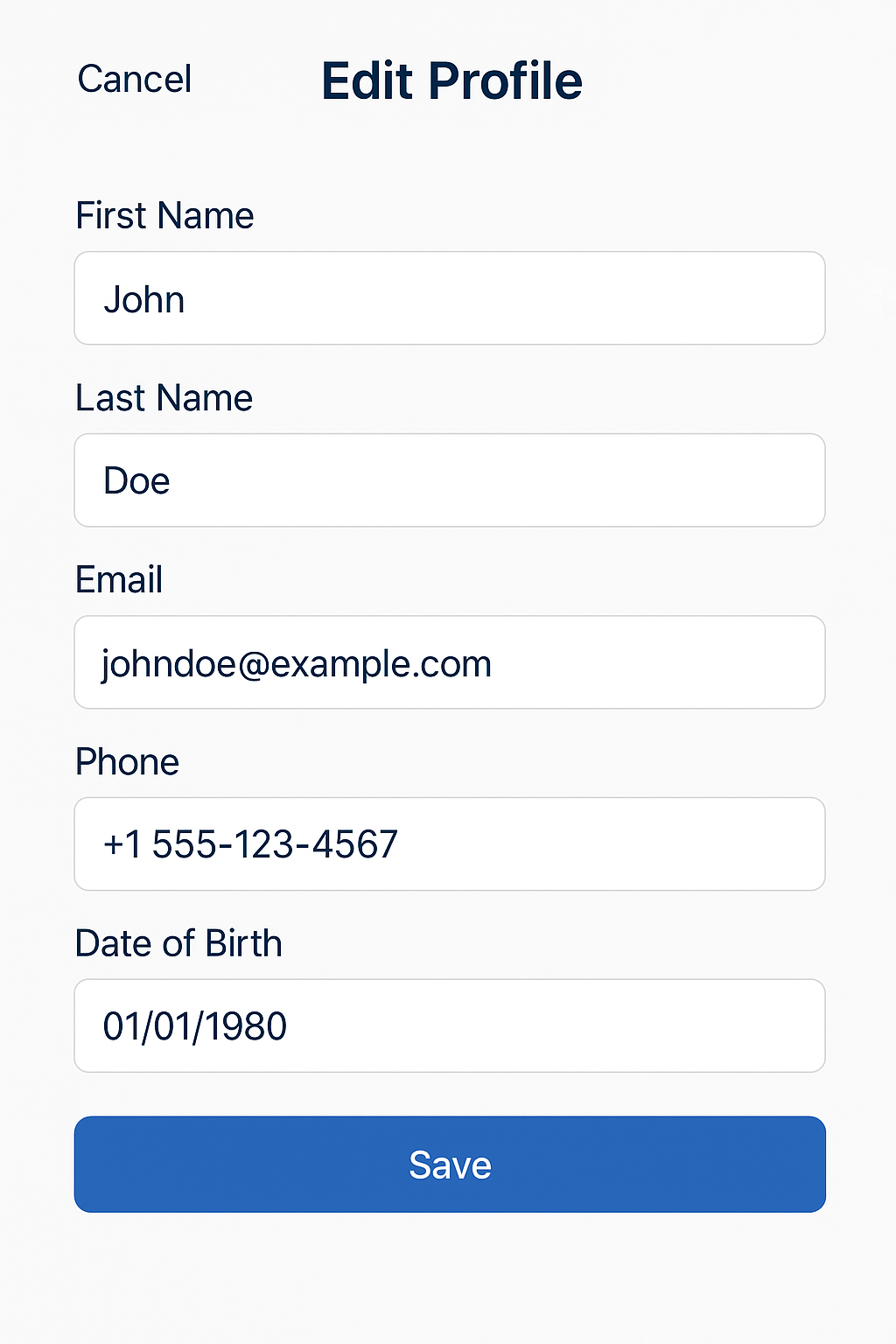
Edit your information
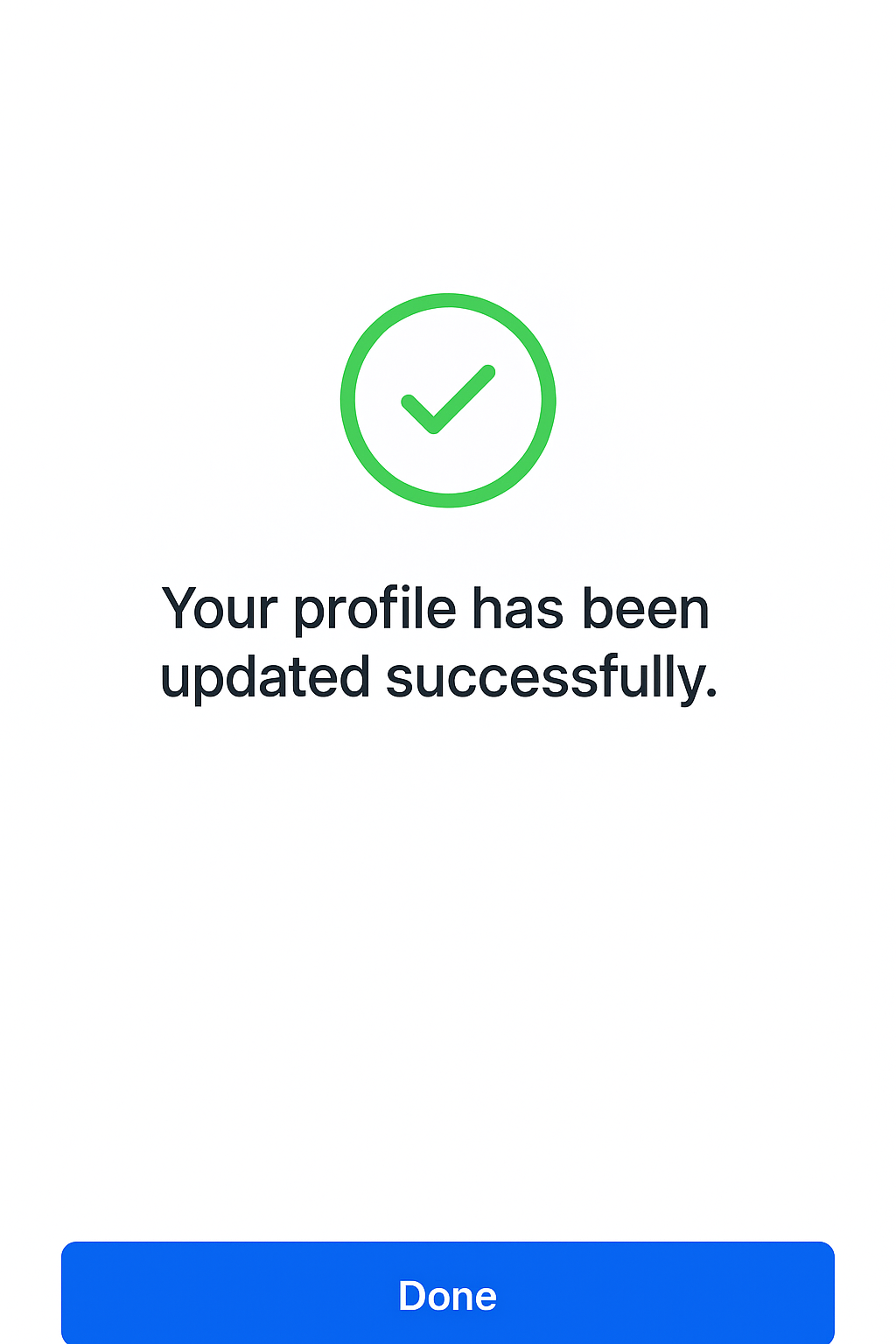
Changes saved
- Navigate to Profile
- Tap Edit Profile
- Update the following fields:
- Display Name
- Contact Information
- Notification Preferences
- Tap Save Changes
Add Verified Credentials
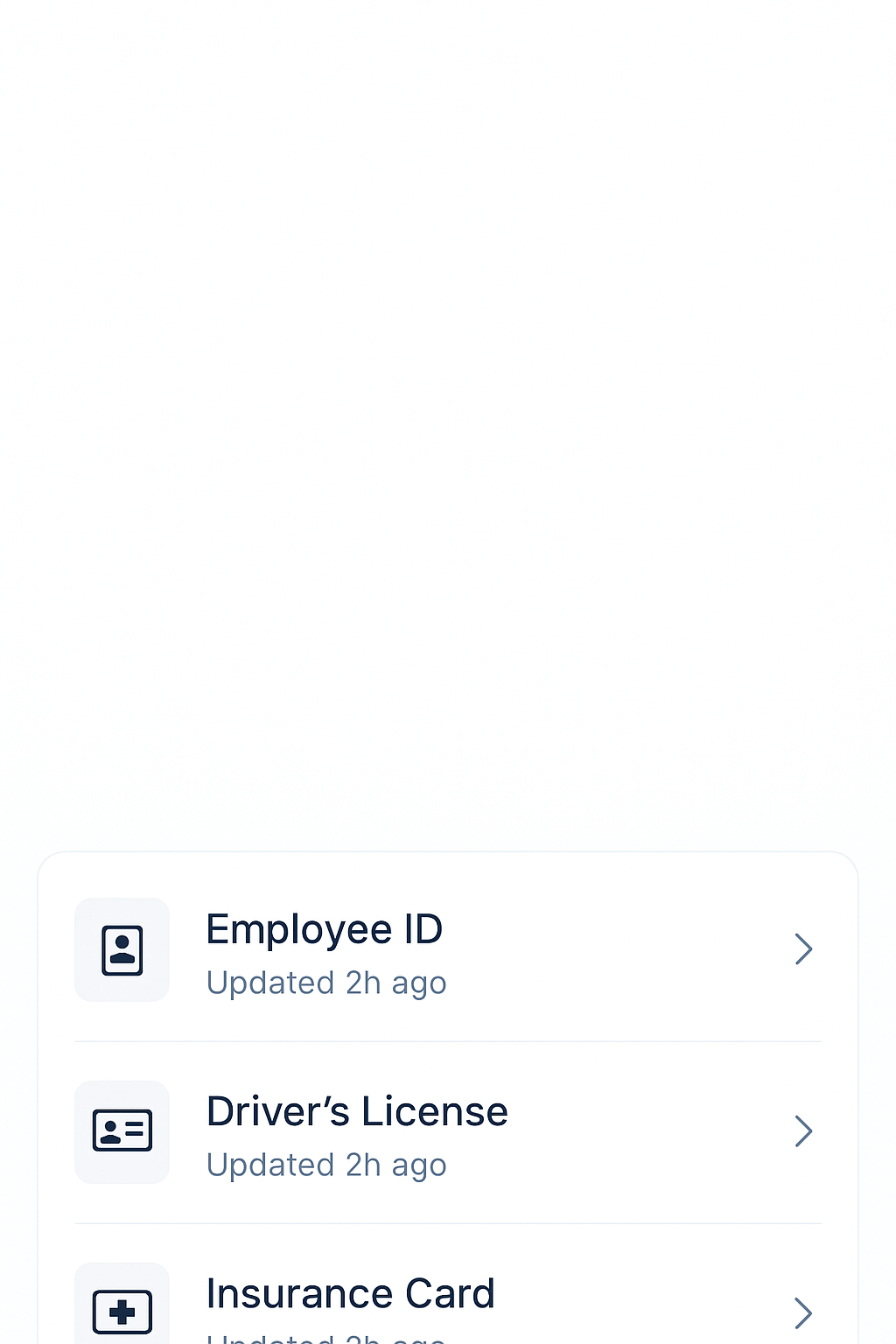
Manage your credentials
Identity Co allows you to store verified credentials for identity proofing:
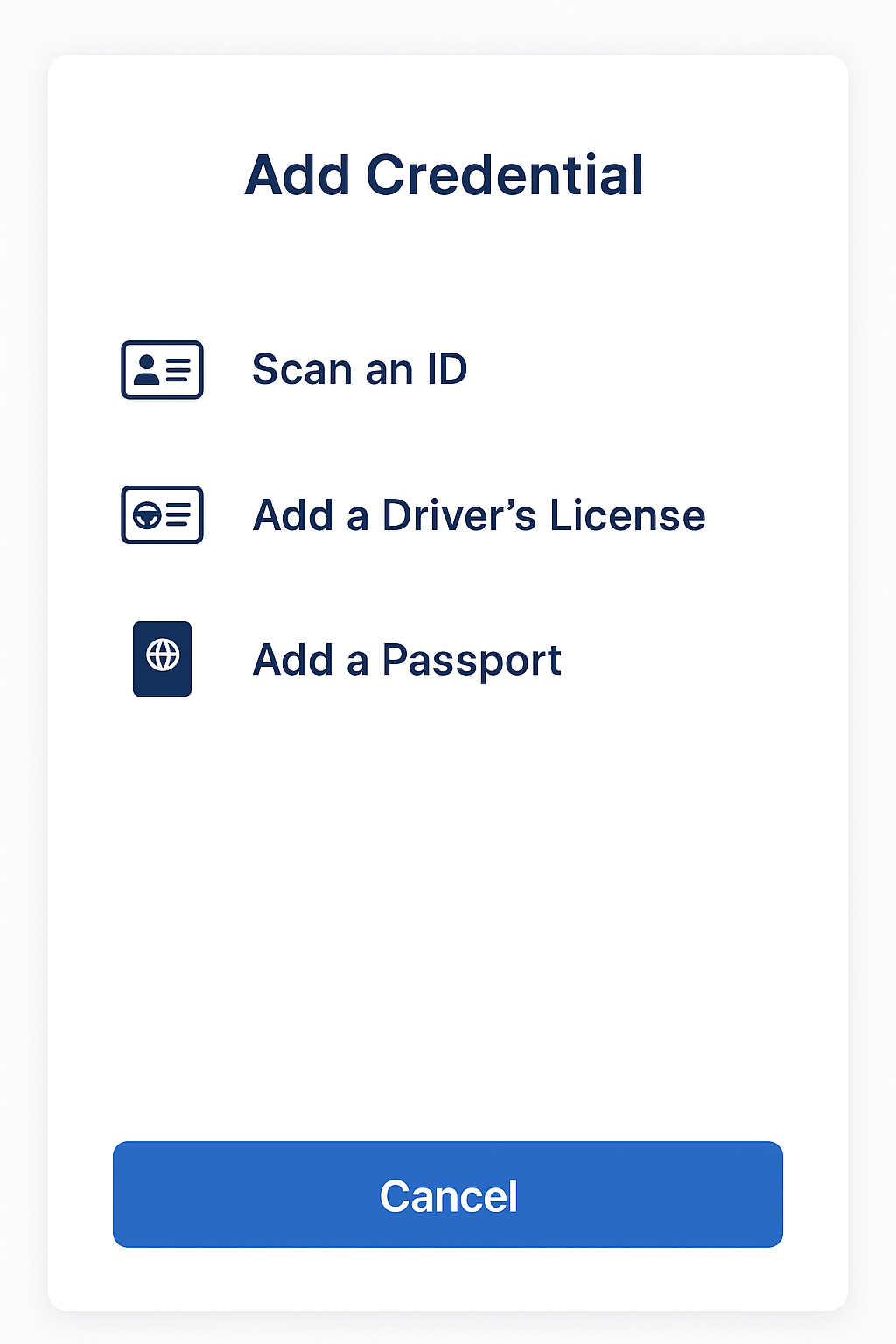
Select credential type

Scan your document
- Tap Profile > Credentials
- Tap Add Credential
- Select credential type:
- Government ID (Driver's License, Passport)
- Proof of Address
- Professional Certifications
- Follow the verification process
- Wait for admin approval (if required)
Security Features
Multi-Factor Authentication (MFA)

Identity Co provides multiple layers of security:
| Factor | Description | Security Level |
|---|---|---|
| Biometric | Face/Fingerprint | High |
| Device Binding | Registered device only | High |
| Location | Geolocation verification | Medium |
| Behavioral | Usage patterns | Medium |
Manage Trusted Devices
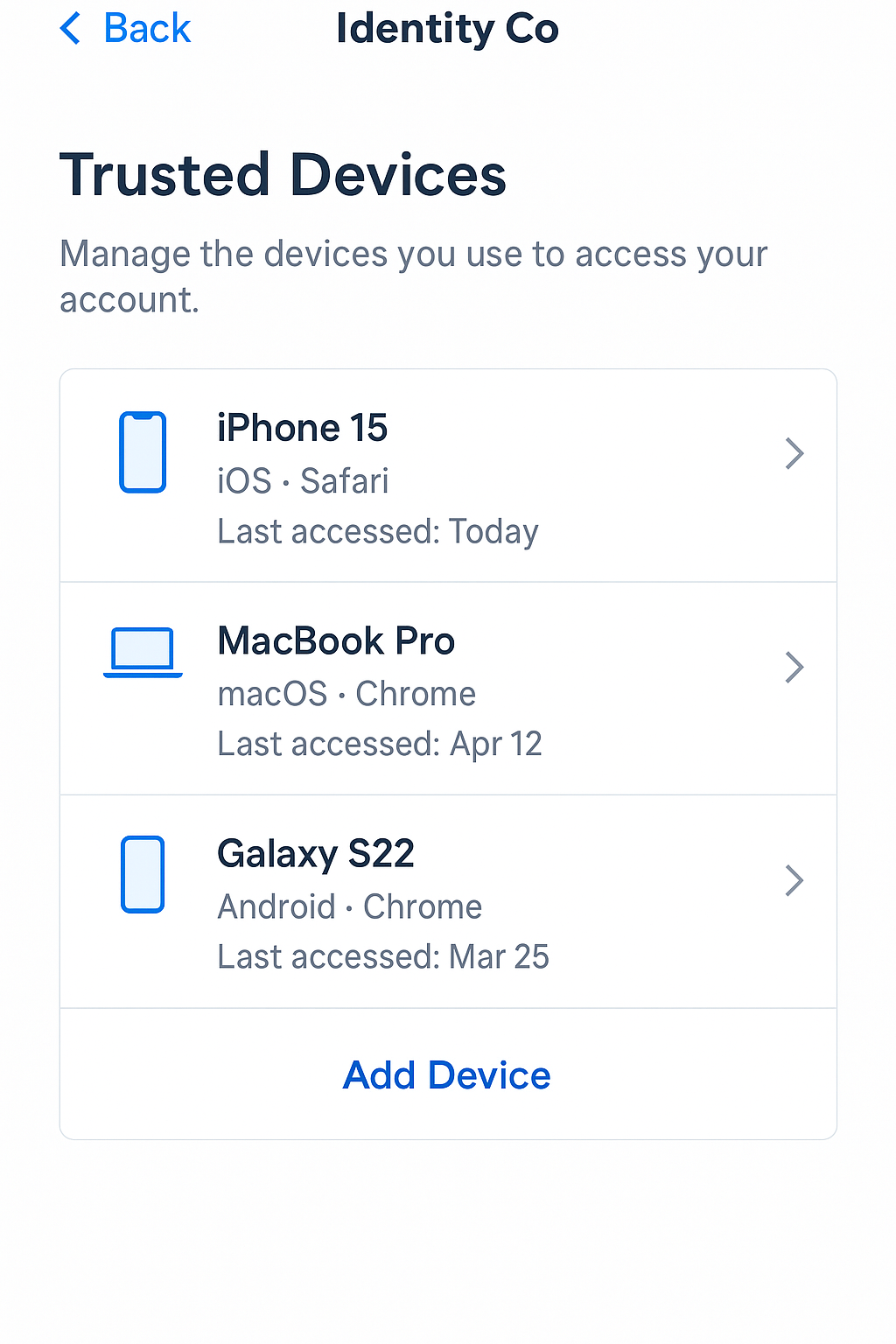
View and manage your devices
- Go to Settings > Devices
- View all registered devices
- To remove a device:
- Tap the device name
- Tap Remove Device
- Confirm removal
Removing a device will require re-registration for authentication.
Session Management
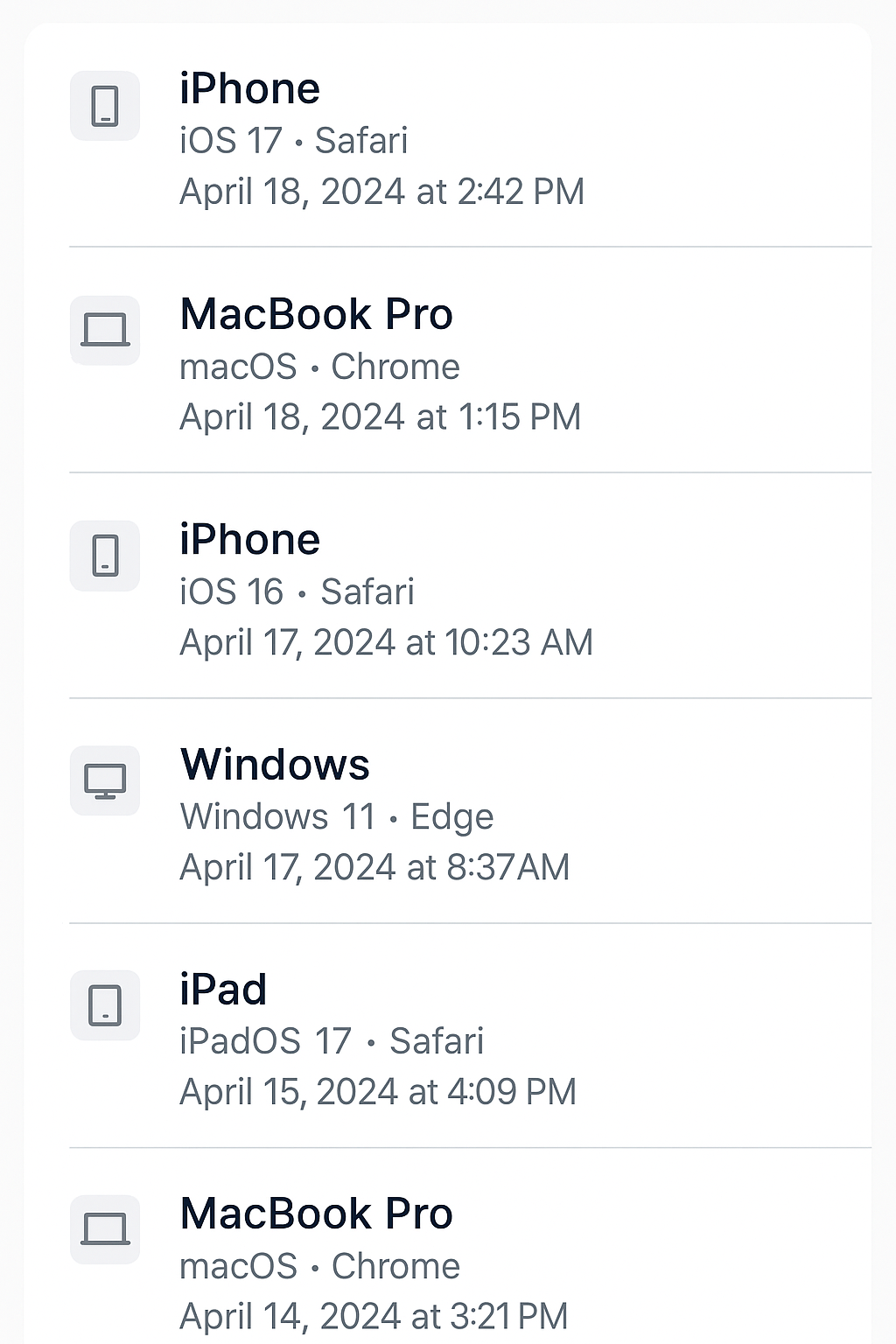
Monitor active sessions
View and manage active sessions:
- Navigate to Settings > Active Sessions
- View details for each session:
- Device Type
- Location
- Last Activity
- Tap End Session to terminate access
Using the App Features
Secure Document Storage

Your secure documents
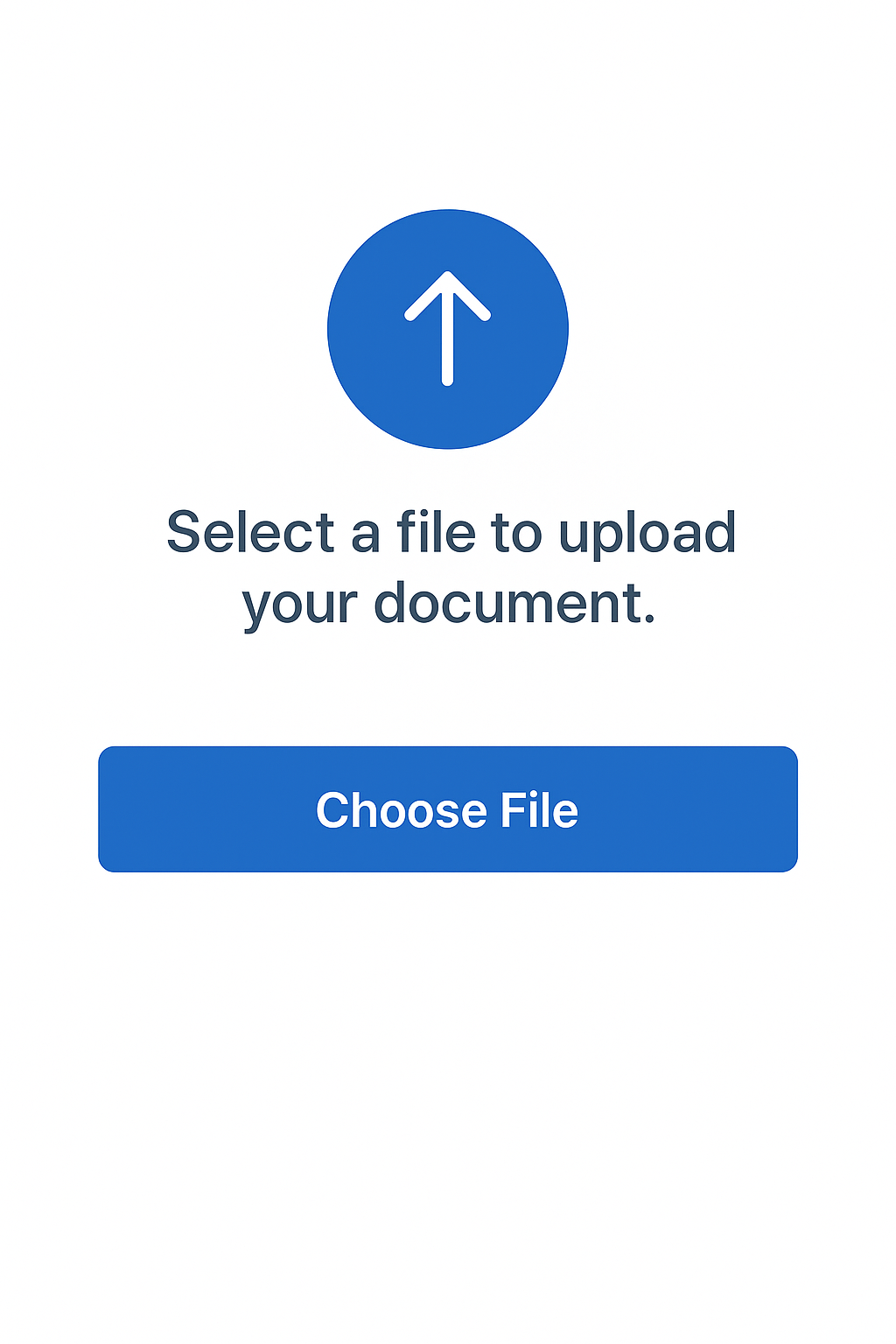
Upload new document
Store and access important documents securely:
- Tap Documents in the navigation menu
- Tap Upload Document
- Select document from your device
- Add document details:
- Document Name
- Category
- Expiration Date (optional)
- Tap Upload
Supported Formats:
- PDF (.pdf)
- Images (.jpg, .png)
- Microsoft Office (.doc, .docx, .xls, .xlsx)
Transaction Signing
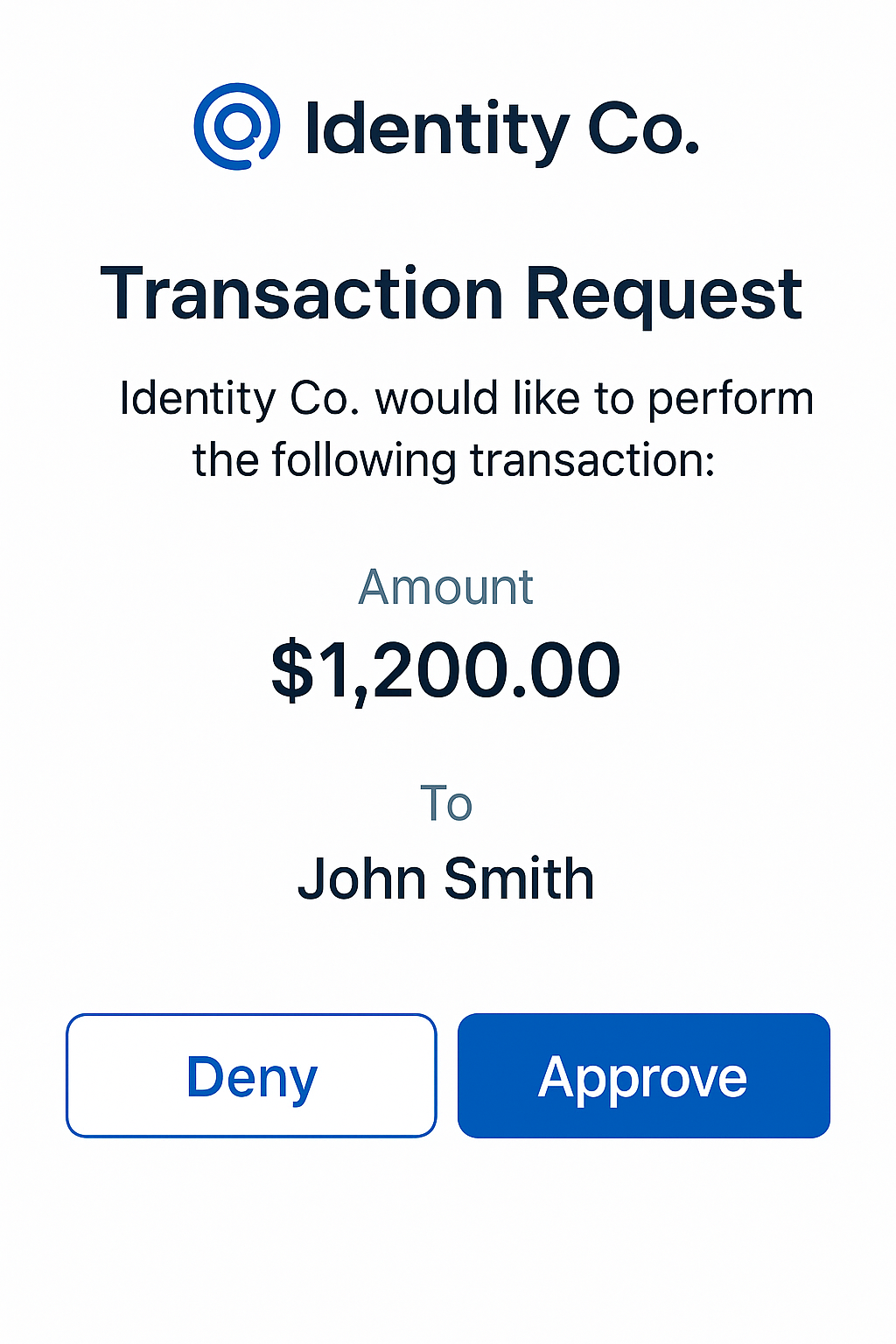
New transaction request
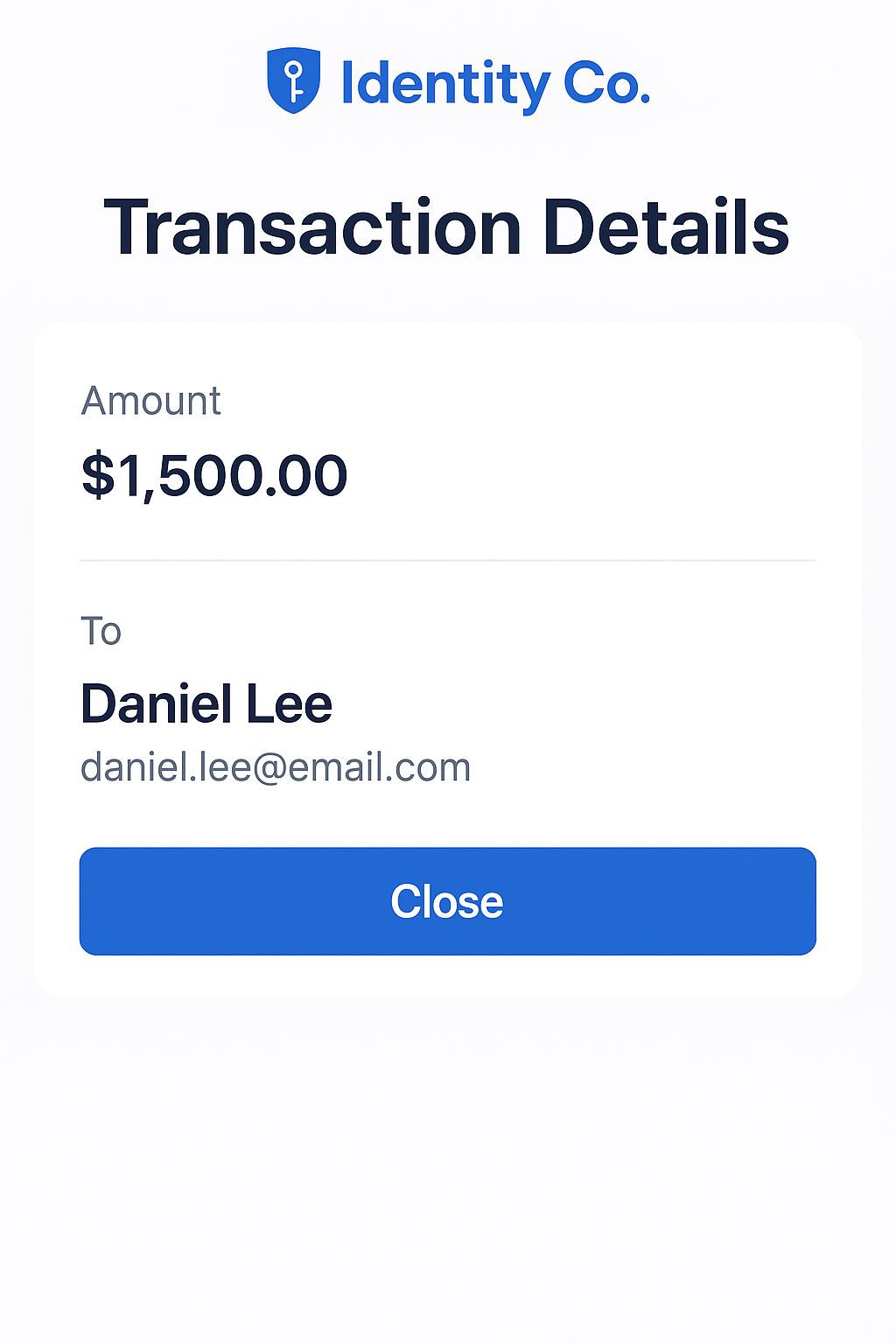
Review transaction
Approve sensitive transactions using your mobile device:
- Receive a transaction notification
- Open the Identity Co app
- Review transaction details:
- Transaction Type
- Amount (if applicable)
- Recipient
- Timestamp
- Verify the information is correct
- Tap Sign to approve or Reject to deny
Notifications
Notification Types
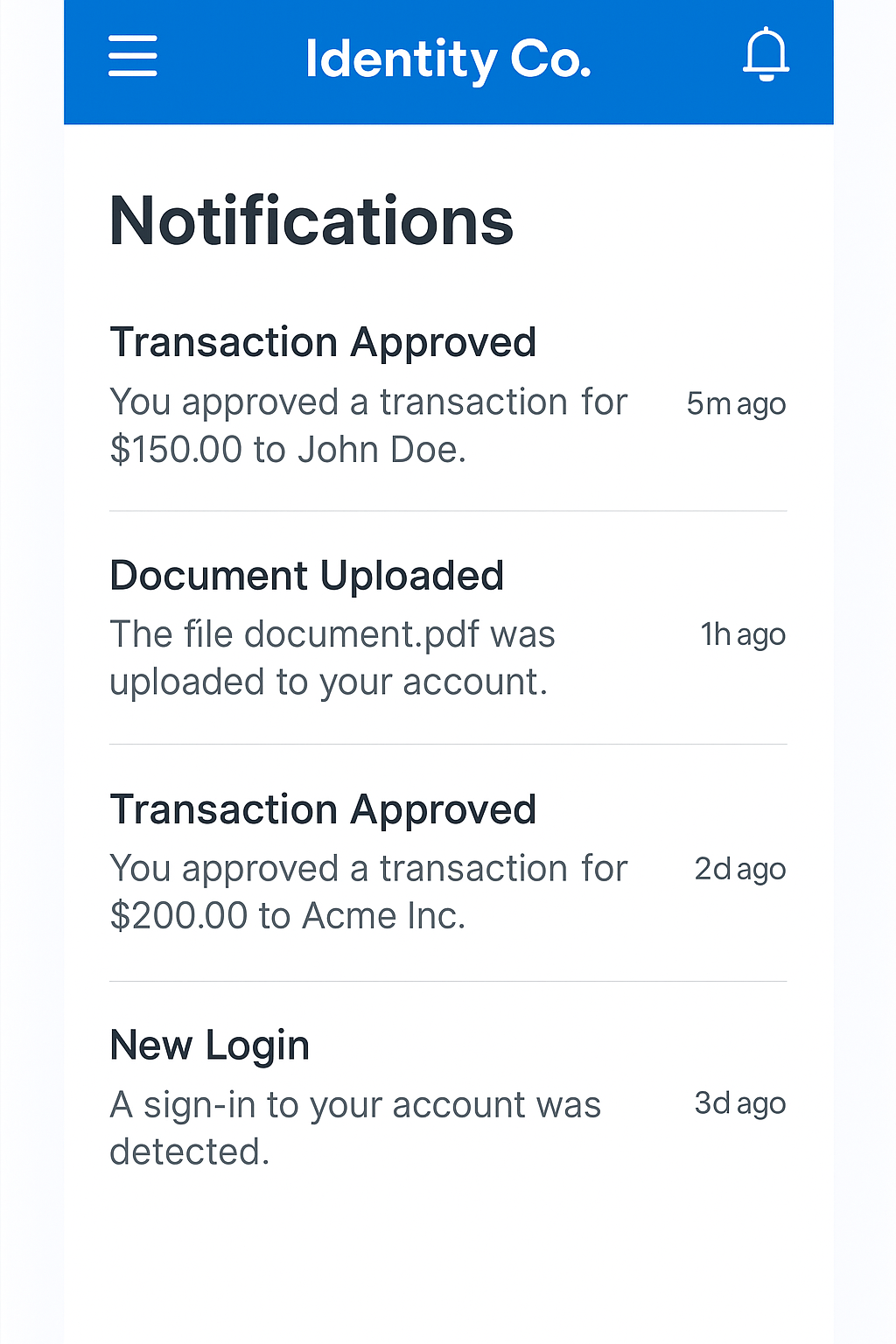
All your notifications in one place
The app sends various notifications:
- Authentication Requests: Login attempts requiring approval
- Security Alerts: Suspicious activity detected
- Account Updates: Changes to your profile or settings
- Transaction Requests: Transactions requiring signature
Manage Notification Preferences
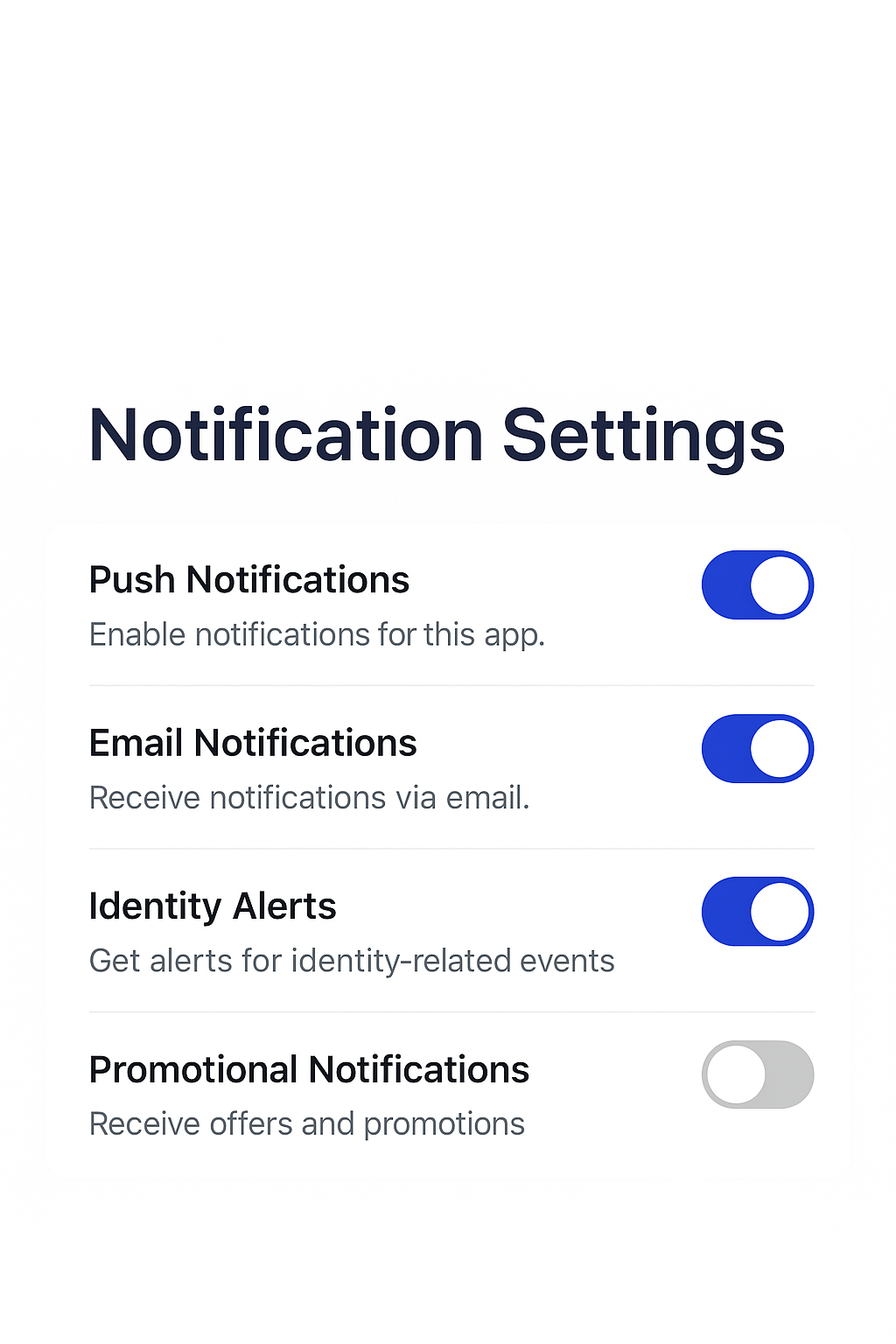
Customize your notification preferences
- Go to Settings > Notifications
- Toggle notifications on/off for each type:
- Push Notifications
- Email Alerts
- SMS Alerts
- Set notification frequency:
- Immediate
- Hourly Digest
- Daily Summary
Troubleshooting
Common Issues and Solutions
Unable to Register
Registration code not working
Biometric Failing
Face ID or fingerprint not recognized
No Notifications
Push notifications not appearing
App Crashing
App won't open or freezes
Unable to Register
Problem: Registration code not working
Solution:
- Verify you entered the code correctly
- Check if the code has expired
- Contact your administrator for a new code
- Ensure you have a stable internet connection
Biometric Authentication Failing
Problem: Face ID or fingerprint not recognized
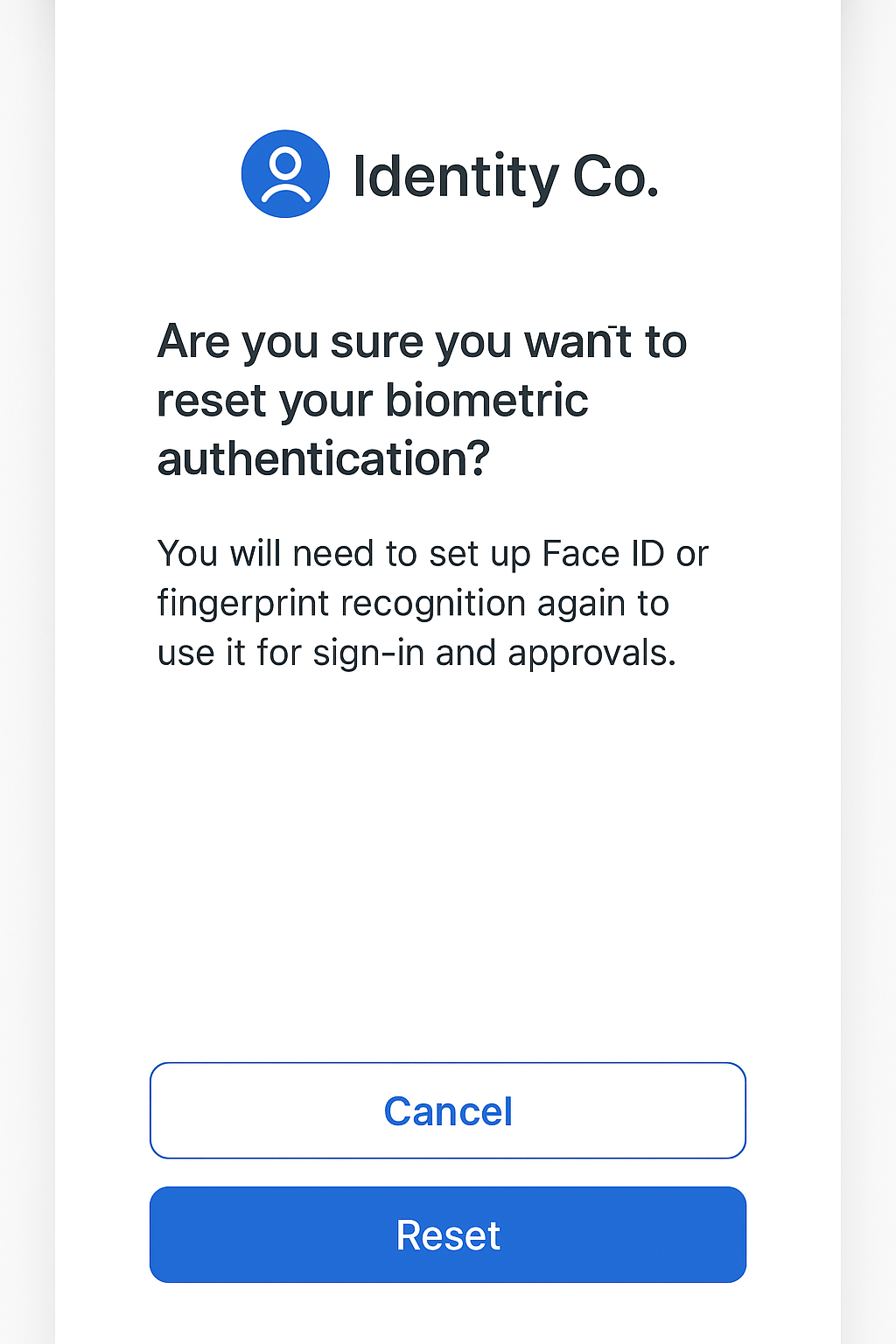
Re-register your biometric data
Solution:
- Clean your camera lens or fingerprint sensor
- Ensure adequate lighting (for Face ID)
- Re-register your biometric data:
- Go to Settings > Security
- Tap Update Biometrics
- Follow the setup process
Not Receiving Push Notifications
Problem: No notifications appearing
Solution:
- Check device notification settings
- Ensure Identity Co has notification permissions
- Verify internet connection
- Sign out and sign back in
- Reinstall the app if issue persists
App Crashing or Freezing
Problem: App won't open or freezes during use
Solution:
- Force close the app
- Restart your device
- Update to the latest app version
- Clear app cache (Settings > Storage)
- Reinstall the app
Privacy and Data Protection
Data Security




Identity Co implements industry-leading security measures:
- Encryption: All data encrypted in transit and at rest
- Zero-Knowledge Architecture: Your data is never accessible to third parties
- Biometric Privacy: Biometric data stored locally on device only
- Compliance: GDPR, CCPA, and SOC 2 compliant
Data Retention
| Data Type | Retention Period |
|---|---|
| Authentication Logs | 90 days |
| Profile Information | Until account deletion |
| Session Data | 30 days |
| Biometric Templates | Device-local only |
Delete Your Account
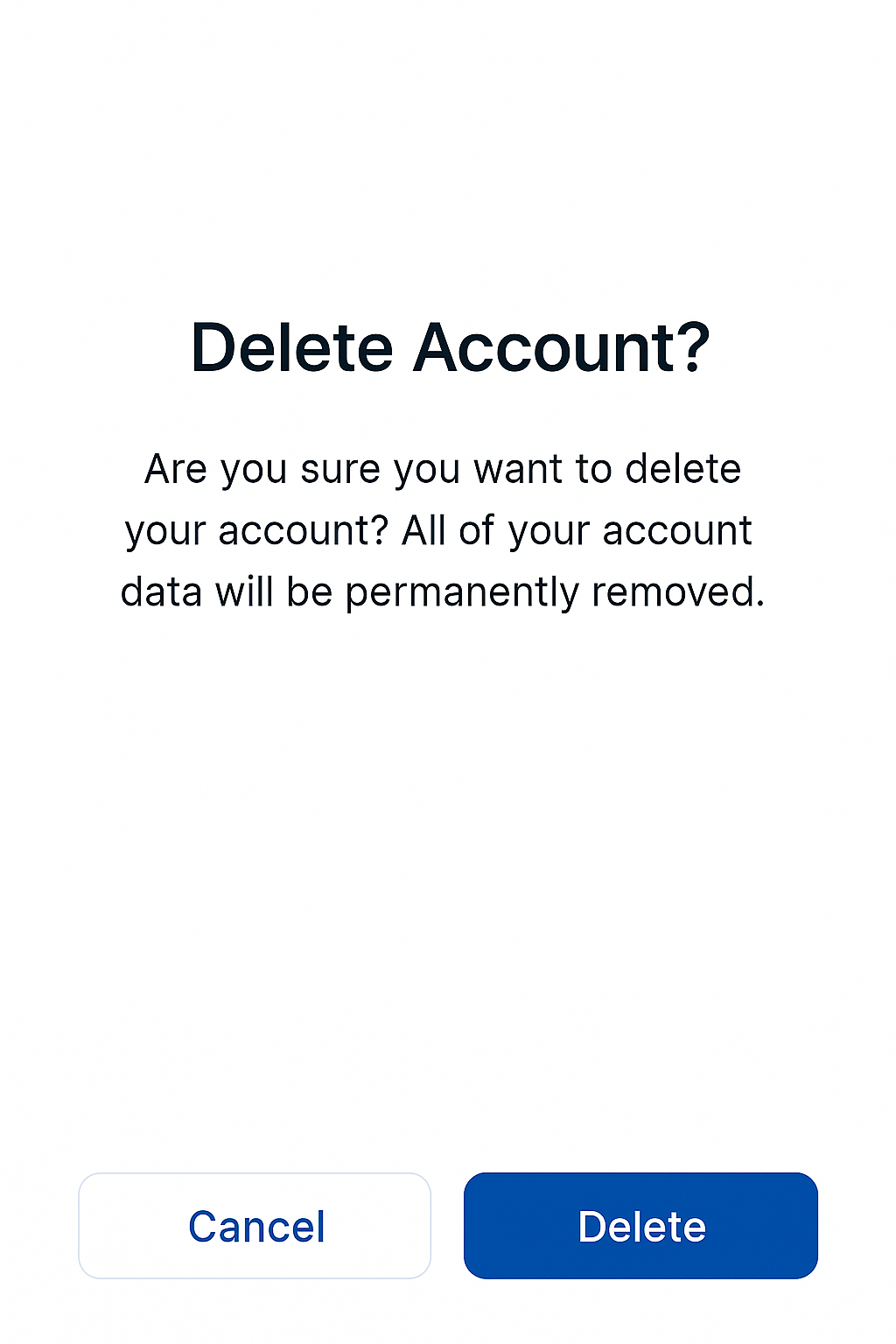
Account deletion confirmation
To permanently delete your account and data:
- Go to Settings > Account
- Scroll to bottom and tap Delete Account
- Read the warning message
- Enter your password to confirm
- Tap Permanently Delete
Account deletion is permanent and cannot be undone. All data will be removed within 30 days.
Support and Contact
Report a Security Issue
If you suspect a security vulnerability:
- Do not share details publicly
- Email security@identityco.xyz immediately
- Include:
- Description of the issue
- Steps to reproduce
- Your device and app version
FAQ
Is Identity Co free to use?
Identity Co is provided by your organization. Contact your IT administrator for licensing information.
Can I use Identity Co on multiple devices?
Yes, you can register multiple devices. Each device must be individually registered and verified.
What happens if I lose my phone?
Contact your administrator immediately to suspend your account. You can register a new device once you have access to one.
Does Identity Co work offline?
Some features require internet connectivity. Biometric unlock works offline, but authentication requests require an active connection.
How secure is Identity Co?
Identity Co uses military-grade encryption, biometric authentication, and zero-knowledge architecture to ensure maximum security.
App Updates
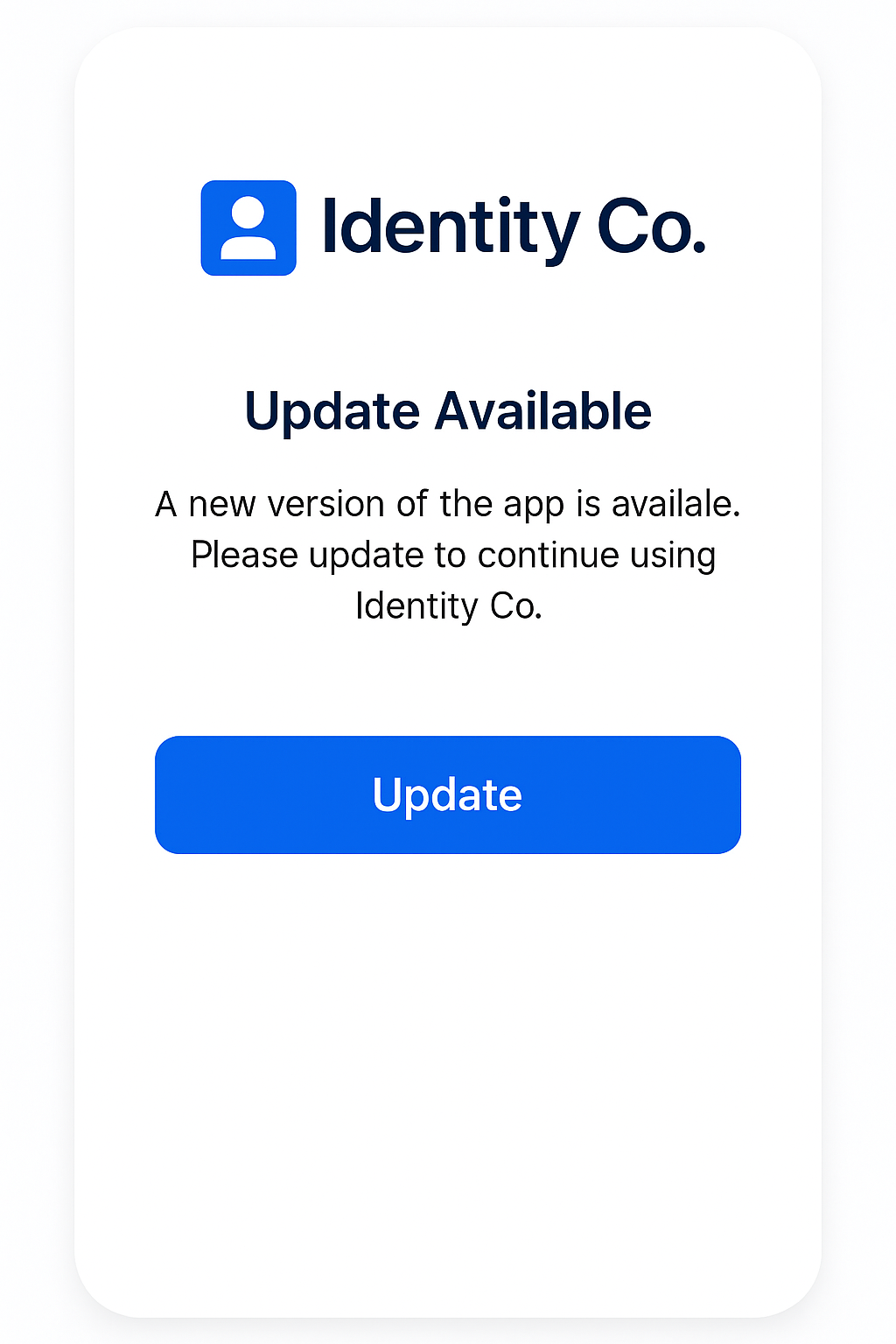
Update on iOS
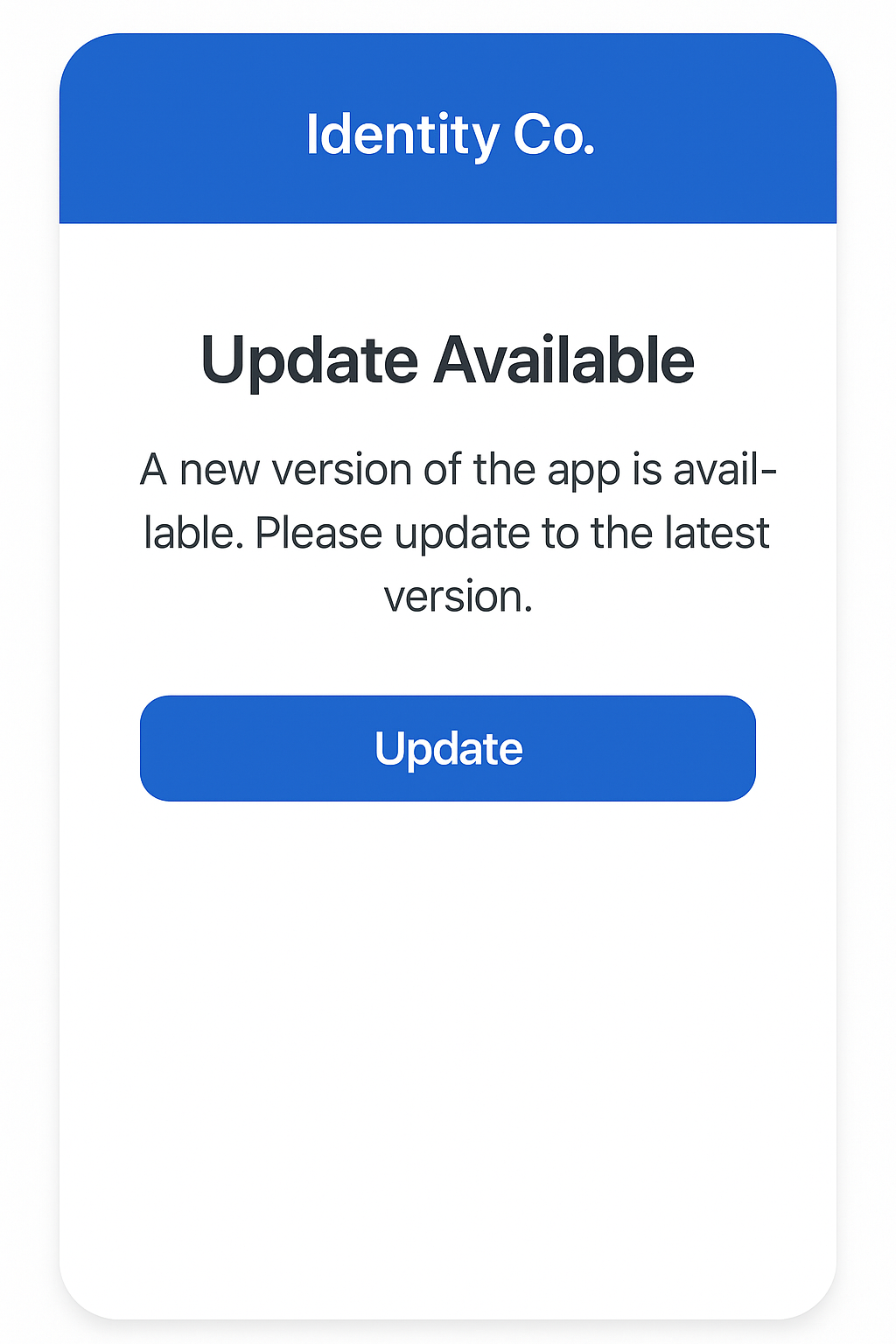
Update on Android
The app automatically checks for updates. To manually update:
- iOS
- Android
- Open the App Store
- Tap your profile icon
- Scroll to Available Updates
- Tap Update next to Identity Co
- Open Google Play Store
- Tap the menu icon
- Select My apps & games
- Find Identity Co and tap Update
Last updated: November 17, 2024
Version: 3.2.0